There are many tweaks in Windows 7 you should take its functionality to another level and here are 5 useful and productive tricks that will surely give an ease in using its services.
Saving Images Quickly – well if you frequently save images from the web like from Google images or maybe Flikr or Facebook, then this easy trick can make that process little bit faster. So visit any image on the web and when you wanna save it just drag that image to the right bottom side of the screen which leads you to the desktop. And now you will see your desktop just release your mouse and your image would be saved.Add More Options to Context Menu – so if you normally use right click menu a lot then Filemenu Tools can add much more options to that menu for easier processing. So you even have the possibility to customize the sub menu called Send To menu.Run Any Program with Direct Administrative Privileges – well you might have seen that Run as administrator option in your right click menu well that is used if you want to give that service or tool administrative privileges to write anything on its own, so obviously that not recommended to give to every but still if you need to access anything with that option than instead of right clicking choosing that option you can holdCtrl +Shift and than double click on that file, this will open it with administrative privileges.Search Tips for Windows 7 Explorer Bar – well when searching in Windows 7 Explorer bar you can more precise with what you exactly want, with these easy tips.- Just type
size:and you will see options like tiny, small, medium with their respective file size, so these are the sizes of the files which will be searched. - Now another thing is to search by particular extension well just add *.exe or *.doc for searching files with these extensions, so in combination you can see in the image how I am searching.
- Lastly you can search with type:image or type:doc so you can add extension with type in front of it for more easier search.
- Just type
Drag & Drop files from Jumplist into Gmail as Attachment – so now if you normally attach so many files in Gmail attachment but normally these files are same just add them to the Jumplist into your taskbar and then right click on it to reveal it and then drag it into Gmail to upload them as an attachment.
Please visit my other blog: http://frozenigma.tumblr.com

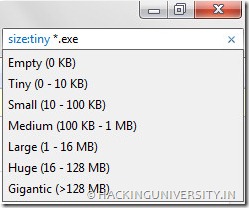
Comments
Post a Comment